🔍 Want to learn how to schedule Instagram & IGTV posts?
🤔 How about learning to schedule Instagram & IGTV posts by using Facebook Creator Studio?
👇 In this video, I’ll show you step by step how to schedule Instagram & IGTV posts by using Facebook Creator Studio.

🔍 Want to learn how to schedule Instagram & IGTV posts?
🤔 How about learning to schedule Instagram & IGTV posts by using Facebook Creator Studio?
👇 In this video, I’ll show you step by step how to schedule Instagram & IGTV posts by using Facebook Creator Studio.

This part is easy! Just follow these simple steps;
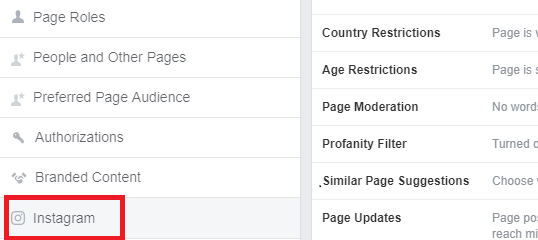
4. Sign in to your Instagram account
(If you have any trouble you can watch me do this in the video above)
Next, go to Facebook Creator Studio and sign up with your Facebook profile.
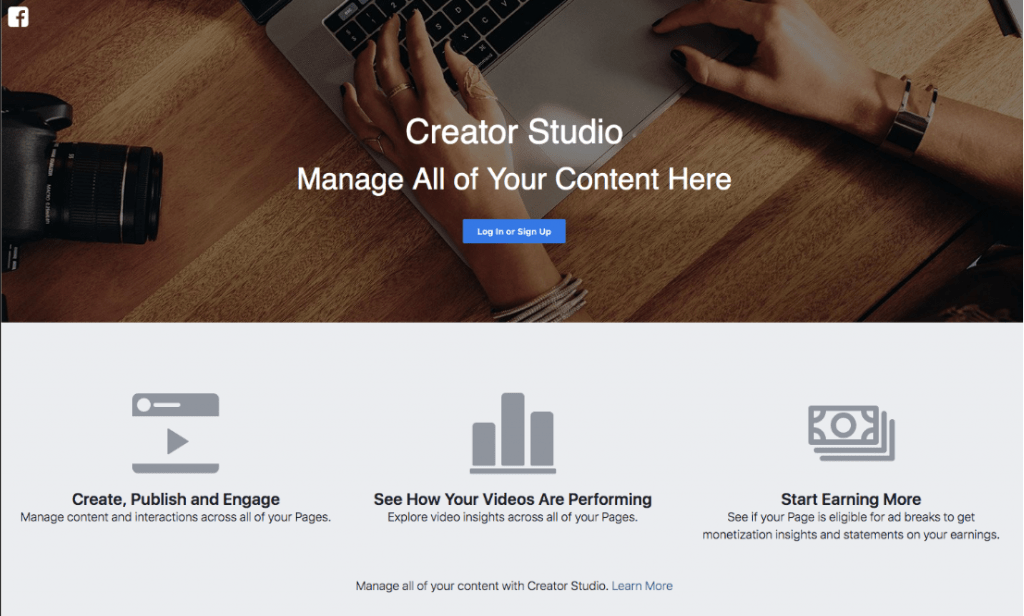
When you have logged in to the Facebook Creator Studio you need to log in to your Instagram account. Simply click on the Instagram icon and log in.
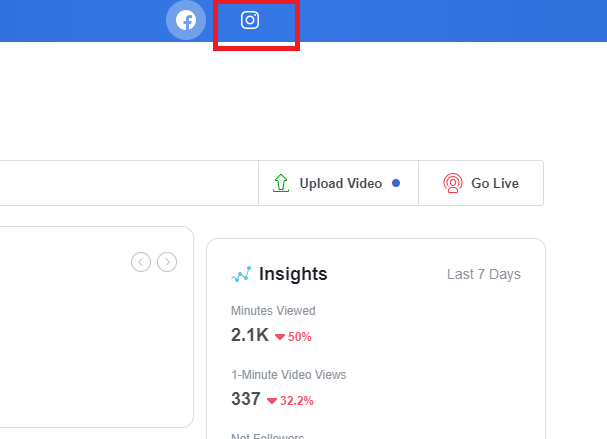
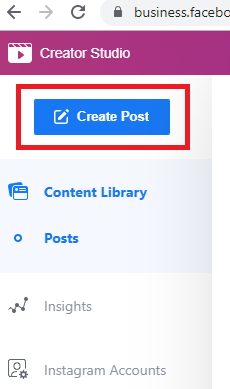
Next, choose Instagram Feed and choose the account you want to use if you have multiple accounts.
1. Type your caption
2. Add Location
3. Add your content
❗ Videos can’t be longer than 60 seconds
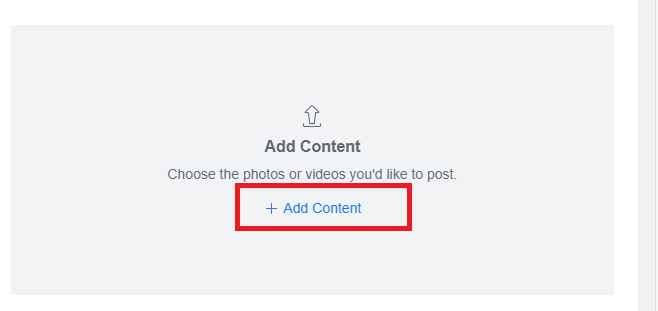
Next, you can either choose to use a screen grab thumbnail or upload a custom image. I’d recommend that you burn in captions on your videos as you can’t add an SRT file
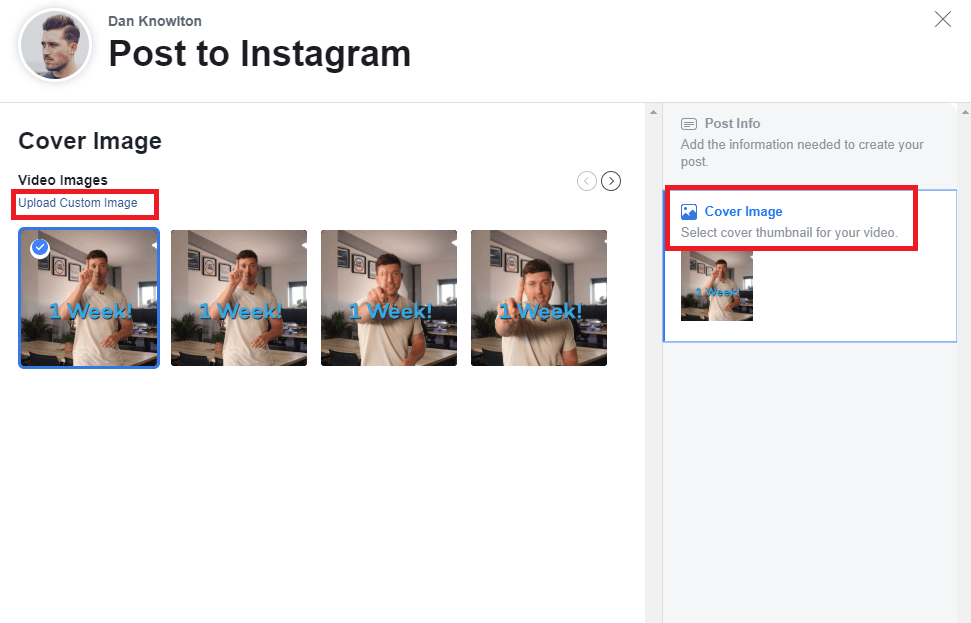
You can now schedule your post by clicking on the arrow next to publish and choosing Schedule. – Easy right?
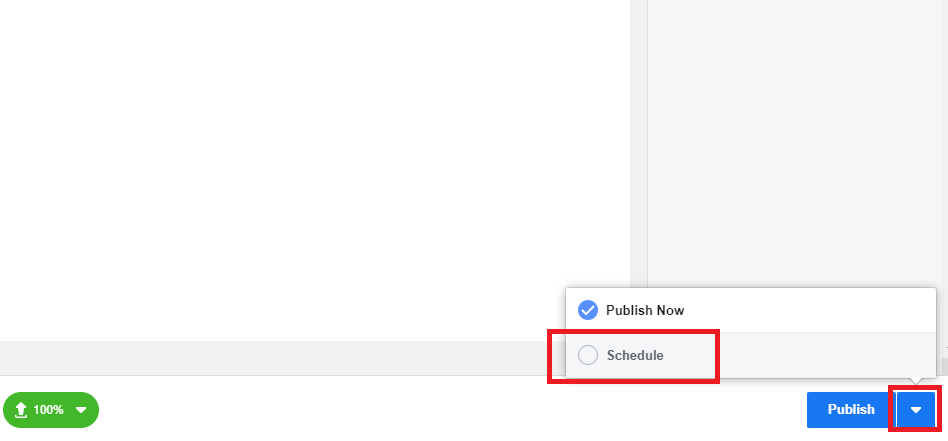
You can find your scheduled posts in the main hub section 👇
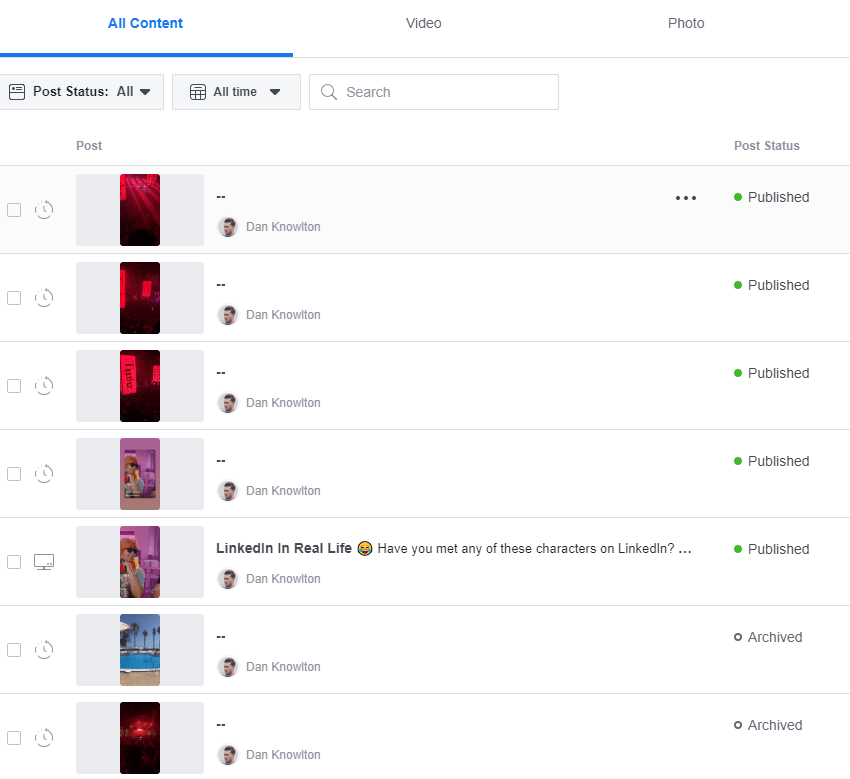
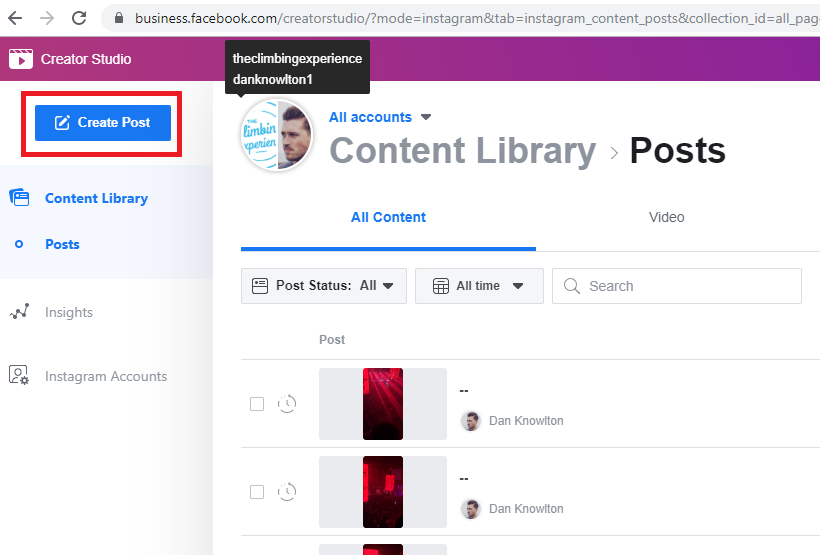
Next, choose IGTV and choose the account you want to use if you have multiple accounts.
❗ IGTV videos must be under 10 minutes long
You can either choose a thumbnail that is a screen grab from the video or your can upload a custom image.
❗Custom thumbnail must be a IGTV size 420 x 654 px
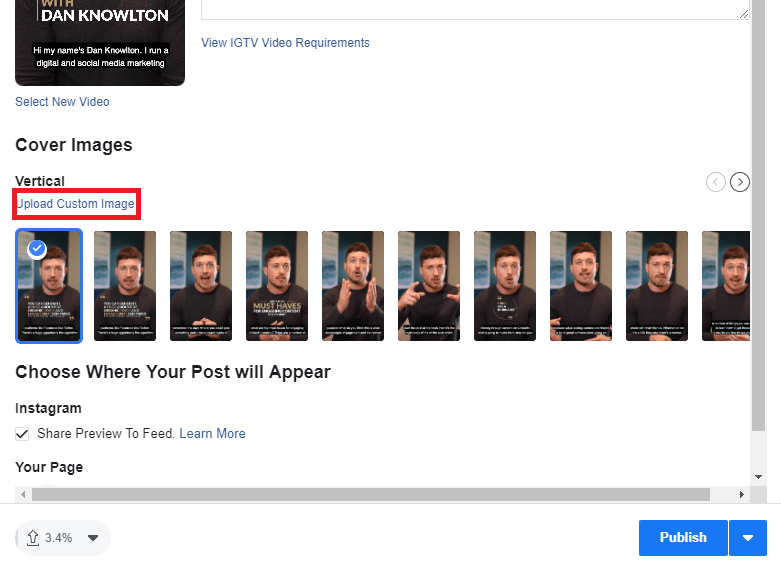
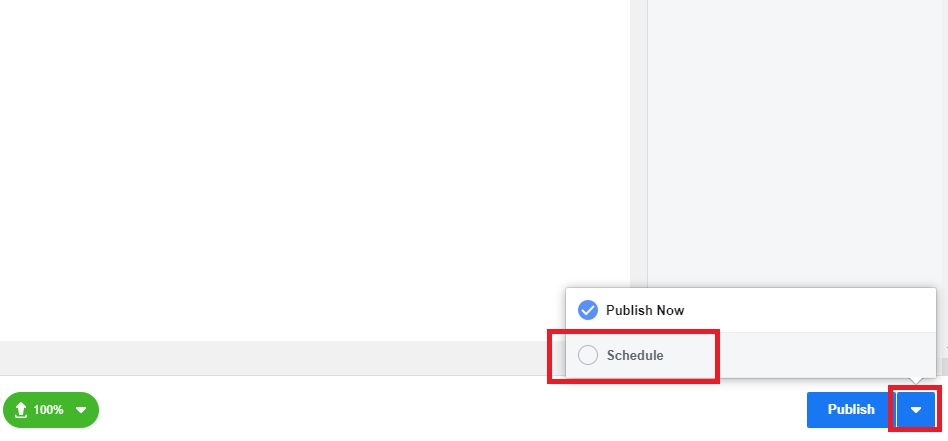
You can now schedule your post by clicking on the arrow next to publish and choosing Schedule.
Once your post has been uploaded you will see a notification come up that says your post has been scheduled.
You can find your scheduled posts under Post status or All content.
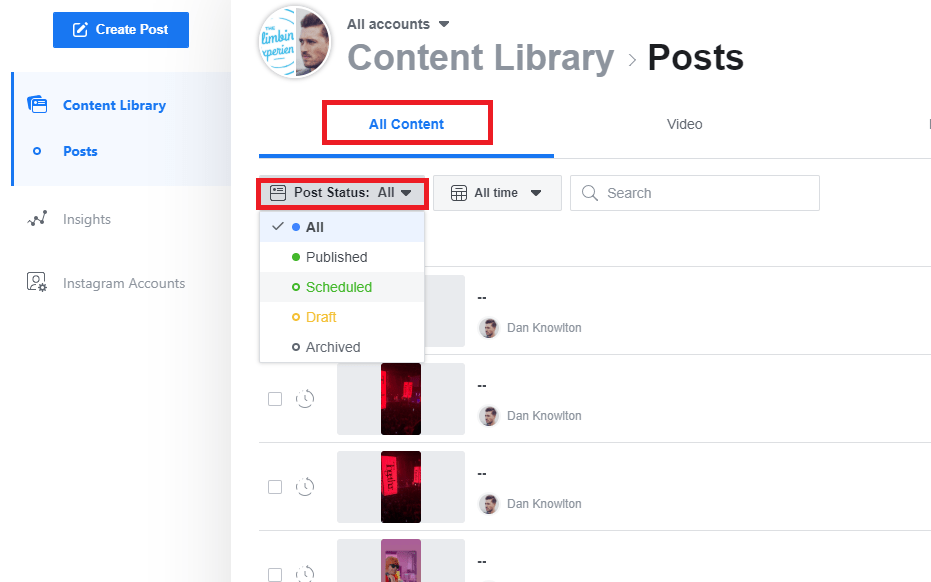
If you’ve got any questions, feel free to leave a comment below and we’ll do our best to help you out!










We've always wondered if anyone actually looks at the footer on websites. We don't think many people do. So if you're reading this... You're special.
Knowlton HQ, Unit 62 Maple Leaf, Manston Business Park, Ramsgate, Kent CT12 5GD
© 2024 Knowlton | UK. All Rights Reserved.